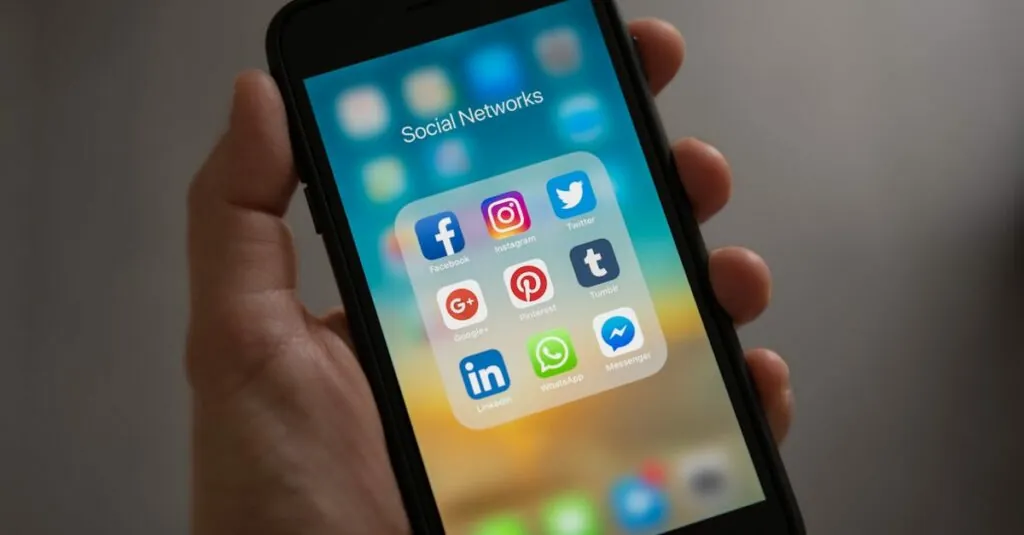Table of Contents
ToggleEntering fractions in Google Docs might seem like a task fit for a math wizard, but fear not—anyone can master it! Whether you’re crafting a report that needs a dash of mathematical flair or simply trying to impress your teacher with your newfound skills, this guide will turn you into a fraction pro faster than you can say “pi.”
Understanding Fractions in Google Docs
Fractions play a vital role in documents, enhancing clarity and precision. Knowing how to utilize fractions ensures readers easily understand numerical information.
Importance of Fractions in Documents
Fractions convey essential mathematical concepts in various contexts. They provide clarity in scientific reports, technical specifications, and financial documents. Presenting data accurately in fraction form highlights the relationship between numbers and enhances comprehension. Using fractions correctly improves the professionalism of documents, making them more credible and reliable.
Common Use Cases for Fractions
Many situations call for the use of fractions in Google Docs. Recipes often require proper measurements, where fractions indicate ingredient proportions. Academic papers benefit from fractions when discussing statistics or presenting ratios. Engineers and architects frequently incorporate fractions in blueprints and design notes. Reports may include fractions to break down data sets, ensuring precise analysis. In summary, understanding how to enter fractions in Google Docs proves valuable across various fields.
Methods to Enter a Fraction in Google Docs
Google Docs offers multiple methods for entering fractions. Each method allows for flexibility and ease of use, catering to different user preferences.
Using the Equation Tool
Access the Equation Tool through the “Insert” menu. Select “Equation,” which opens a new set of formatting options. Choose the fraction template from the toolbar for quick input. Type numerator, hit the down arrow, then enter the denominator. This method ensures professional-looking fractions in documents. It also allows for straightforward adjustments if changes are necessary.
Inserting Special Characters
Insert special characters for fractions using the “Insert” menu again. Click “Special characters” to open the character map. Search for common fractions such as ½, ⅓, or ¾. Users can also draw a fraction in the search box for options that match the drawing. This feature offers a swift way to include fractions without formatting. It’s especially useful for standard fractions that appear frequently in various documents.
Formatting Fractions for Clarity
Formatting fractions correctly enhances clarity in documents. Applying proper styles ensures fractions stand out and convey accurate information.
Adjusting Font Size and Style
Adjusting the font size promotes visibility of fractions. Ensure the size complements the document’s overall text for consistency. Choosing a different font style also improves readability. Common choices include Arial and Times New Roman, which maintain professionalism while ensuring clarity. Maintaining uniformity in formatting across all fractions enhances document presentation.
Using Superscript and Subscript
Utilizing superscript and subscript can clarify fractions further. Superscript formats apply to numerators in formulas, while subscript suits denominators in specific contexts. Google Docs allows easy adjustments through the “Format” menu. Selecting “Text” and then “Superscript” or “Subscript” enables precise formatting. Such adjustments not only enhance visual appeal but also assist in more complex mathematical representations.
Troubleshooting Common Issues
Entering fractions in Google Docs can present specific challenges. Understanding common issues helps streamline the process and enhances document presentation.
Fraction Display Problems
Fraction display problems often occur when using the Equation Tool. Users may notice that some displayed fractions don’t align correctly with text. Adjusting the font size or style usually resolves visual misalignment. Selecting a consistent font, like Arial or Times New Roman, can reduce discrepancies. Additionally, the Equation Tool sometimes fails to render fractions if the document format is incompatible. Ensuring that the document is set to the correct format helps maintain proper visibility. Resolving these display issues boosts clarity and professionalism in documents.
Editing and Modifying Fractions
Editing and modifying fractions require a few specific steps. To edit a fraction generated through the Equation Tool, simply select the fraction and make adjustments directly. Re-entering the numerator or denominator updates the display instantly. Users may also copy and paste fractions from the special characters menu, but care should be taken to maintain formatting consistency. Any inconsistencies in font or size can affect overall appearance. Utilizing the editing options in the toolbar simplifies fraction modifications, allowing users to create precise mathematical representations. Familiarity with these editing techniques encourages efficient document updates.
Mastering the entry of fractions in Google Docs can significantly enhance the quality of any document. By utilizing the various methods outlined in the article users can ensure their fractions are not only correct but also visually appealing. Proper formatting and editing techniques contribute to clearer communication of mathematical concepts across different fields.
With these skills in hand anyone can create professional reports that stand out. Whether it’s for academic purposes or professional presentations knowing how to effectively use fractions in Google Docs is a valuable asset. Embracing these techniques will undoubtedly improve the overall clarity and professionalism of any written work.